
How to Easily Add Internal Links to your Blog Posts
I’ve been using WordPress for 10 years and one of the recurring “pain points” for me is the process for adding internal links to my existing content when writing a new blog post. In this post, I’ll show you a great little utility plugin that makes adding internal links simple and fast. Video below.
Linking to your existing content is cumbersome
The typical process looks like this:
- Write some text
- Highlight that text
- Click the Insert/edit link icon
- Click the “Or link to existing content” dropdown arrow
- Use the search box in order to find the post/page you want to link to
That’s 5 steps just to add a simple link. That’s a pretty shitty user experience.
How to add internal links to your blog posts
Use the Mentionable plugin.
This plugin allows you to use the @ symbol to quickly search and link to existing posts, pages, custom post types and even media. It uses autocomplete which is super fast.
Download Mentionable here and watch the video tutorial below.
Why you should consider using this plugin
If you’re blogging with WordPress, speed means everything. This is especially important if your blog is also your source of income. There are only so many hours in the day you can commit to creating content and for me, those hours are very limited when you throw two toddlers into your workday mix as I do.
As you can see in the video, adding internal links within your blog posts is easier and faster when using the Mentionable plugin.
Speeding up my blogging workflow will be a recurring theme on this site and I hope you will find my tutorials useful for your own blogging experience. Please consider subscribing below.
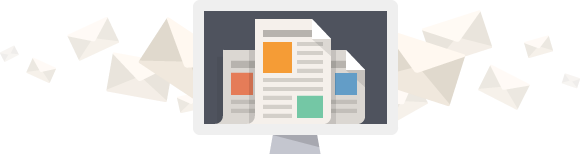
Don't get left behind. Join over 6,000 other WordPress-powered blog and business owners.
Receive actionable plugin and marketing tutorials for your WordPress-powered business. All quality. No bullshit.
Hi,
Thank you for this great internal linking process method. Does it make any problem If my Webpage contains two same links with different anchor text? I’m asking you this because, I use WordPress for blogging and there is a “Recent Post widget” in sidebar. Sometimes, If I link a “recent post” in my upcoming article then the “recent post” will get two links with different anchor text.
What you suggest me on this issue?
Thank You